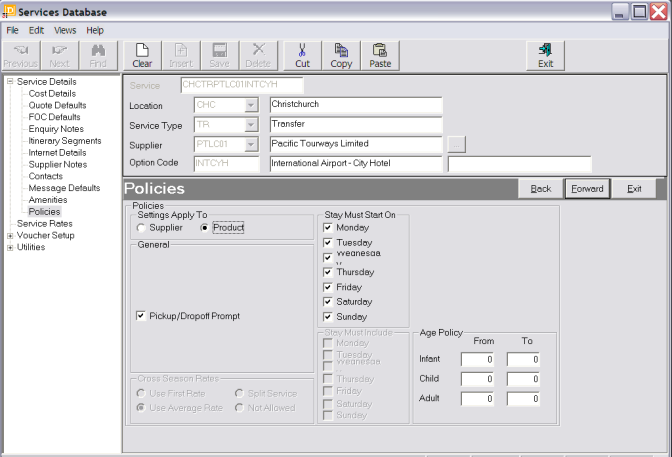
(continued from Service Option Amenities)
When the Policies screen displays, Supplier Policies (if defined) are shown dimmed out. The initial presumption is that the policies are set at Supplier Level. If the policy for this particular service is different, the policies can be changed to Service Option Specific.
To set Product Specific Policies choose the radio button Product:
Screen Shot 72: Add New Option Wizard – Group Service Policies Screen
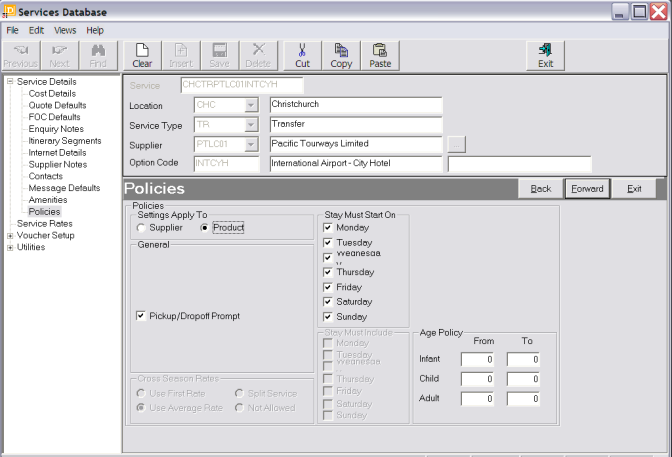
If Product-Specific Policies are set, they override the Supplier General Policies.
The descriptions of fields on this screen have been covered under the Supplier Policies and can be referenced there.
|
|
For Non-Accommodation Services, the policy fields relating to Room Types do not display. The ‘Cross Season Rates’ section at the bottom left of this screen is dimmed out because on the Screen Shot 64: Add New Option Wizard – Group Service Cost Details Screen, the number of 24 hour periods in a Trip is 0. |
Forward
To continue setting up the Service, click the ‘Forward’ button on the Wizard bar. This will display the Voucher Details Screen.
Exit
To cancel setting up the Service click the ‘Exit’ button on the Wizard bar.
Back
If any item on previous screens needs correcting, use the ‘Back’ button on the Wizard bar
(continued in Voucher Details Screen)